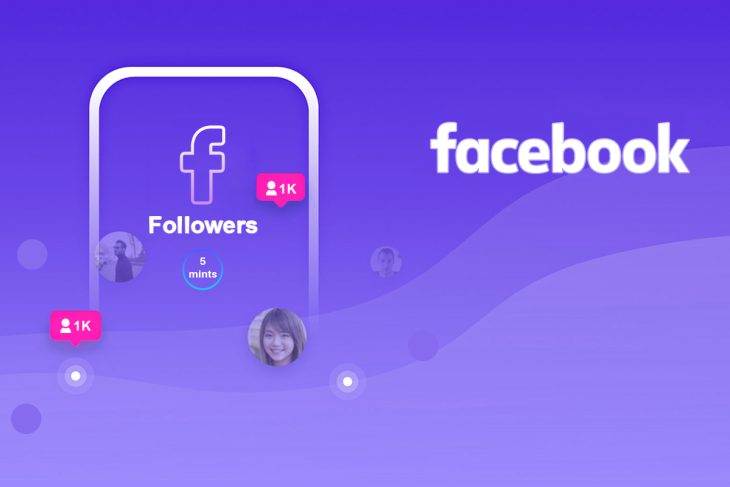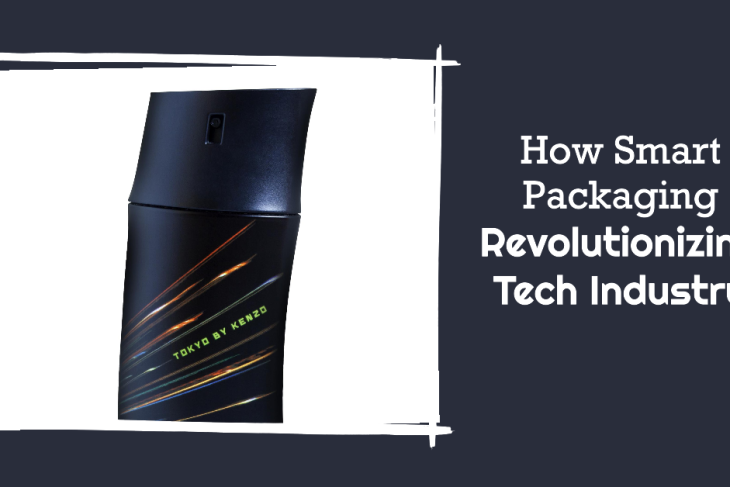Computer power supplies are critical components within any computer system, yet they often go unnoticed. As an essential part of computer hardware, power supplies are responsible for delivering steady power to all the components within a computer. In this guide, we’ll take a closer look at what computer power supplies are, how they work, the factors to consider when choosing one, and why they’re crucial in the realm of IT hardware.
What is a Computer Power Supply?
A computer power supply, commonly referred to as a PSU (Power Supply Unit), is a component within a computer that converts electrical power from an outlet into usable energy for the internal components. Acting as the heart of the system’s power infrastructure, a PSU takes the high voltage from your electrical outlet and converts it into the lower voltages that your computer components require.
The primary role of a PSU is to regulate power distribution, ensuring each part of the computer receives the right amount of power. This is essential for maintaining stability and preventing damage, as components can be sensitive to fluctuations or interruptions in power.
Why Computer Power Supplies are Important in IT Hardware
Computer power supplies are critical for several reasons:
-
Power Management:
PSUs distribute power to all computer components, including the motherboard, CPU, GPU, and storage devices. This is particularly important for IT hardware that relies on steady and consistent energy. -
Protection from Surges and Overloads:
Quality power supplies come with protections to prevent damage from power surges or overloads, ensuring your system stays safe from sudden power spikes. -
System Stability and Performance:
A reliable power supply provides stable power, which enhances system performance and extends the lifespan of other computer hardware components. A poor-quality PSU can cause instability, crashes, and potentially damage expensive hardware. -
Energy Efficiency:
Power supplies have a direct impact on energy efficiency. Many modern PSUs come with efficiency ratings, like 80 PLUS, which indicate energy-saving potential. A high-efficiency PSU reduces electricity consumption and minimizes heat generation.
Key Components of a Computer Power Supply
A typical computer power supply consists of several internal components that work together to ensure efficient power delivery. Here are some key components found within most PSUs:
-
Transformer:
The transformer reduces the high voltage from the power outlet to a lower, safer voltage for the computer. -
Rectifier:
This component converts AC (alternating current) power to DC (direct current) power, as computers and other IT hardware operate on DC power. -
Filter Capacitors:
Capacitors smooth out fluctuations in the converted DC power to ensure a steady and stable supply for the computer hardware. -
Voltage Regulators:
Voltage regulators ensure that each part of the computer receives the exact voltage it requires. These regulators play a vital role in maintaining system stability. -
Cooling Mechanisms:
PSUs generate heat, so they typically include fans or other cooling mechanisms to prevent overheating. Some high-performance PSUs even use liquid cooling or fanless designs to reduce noise.
Types of Computer Power Supplies
Computer power supplies come in various types, each catering to different needs and configurations. Here are the main types of PSUs:
-
ATX Power Supplies:
ATX is the most common PSU form factor for desktops and is designed to fit standard cases. ATX power supplies are widely available and come in various wattages and efficiency ratings. -
SFX Power Supplies:
Smaller than ATX, SFX power supplies are used for compact or mini-PCs. They’re designed for systems that require less power but maintain efficiency and stability. -
Modular and Semi-Modular Power Supplies:
Modular PSUs allow users to connect only the cables they need, reducing clutter and improving airflow. Semi-modular PSUs have a mix of fixed and detachable cables, offering flexibility without complete modularity. -
Redundant Power Supplies:
Commonly used in server environments, redundant PSUs are designed to provide backup power. If one PSU fails, another takes over, ensuring continuous operation—a crucial feature for data centers and mission-critical systems. -
Laptop Power Supplies and Adapters:
Laptops use external adapters, often referred to as “batteries & power supplies,” to convert AC power from the wall outlet to DC power suitable for laptop operation and charging.
How to Choose the Right Computer Power Supply
Choosing the right PSU requires evaluating the specific needs of your computer and understanding the technical specifications. Here are some factors to consider:
-
Wattage Rating:
The wattage of a PSU determines the amount of power it can deliver. To ensure adequate power, add up the wattage of each component (CPU, GPU, drives, etc.) and select a PSU that provides slightly more than the total requirement. High-end gaming rigs or workstations typically require 500-1000 watts or more, while standard systems may only need around 300-500 watts. -
Efficiency Rating (80 PLUS Certification):
Efficiency ratings indicate how much energy is being used effectively, with the remainder lost as heat. The 80 PLUS certification signifies PSUs that are at least 80% efficient, with levels like Bronze, Silver, Gold, Platinum, and Titanium indicating progressively higher efficiency. Opting for a high-efficiency PSU helps reduce electricity costs and prolongs the lifespan of the hardware. -
Modularity:
Modular PSUs allow you to use only the necessary cables, enhancing airflow and reducing cable clutter. This is especially helpful in compact cases where space is limited. -
Form Factor:
Ensure the form factor of the PSU matches your case and motherboard. For instance, ATX PSUs won’t fit into a case designed for an SFX power supply. -
Build Quality and Protection Features:
Look for PSUs from reputable brands that offer robust protections like Over Voltage Protection (OVP), Under Voltage Protection (UVP), Short Circuit Protection (SCP), and Over Temperature Protection (OTP). High-quality components increase reliability and ensure long-term stability.
Installation and Maintenance of Computer Power Supplies
Proper installation and regular maintenance are key to keeping a power supply unit functioning effectively. Here’s a guide to installing and maintaining a PSU:
-
Installation Steps:
- Power Off and Unplug the System: Begin by turning off the computer and unplugging it from the outlet.
- Mount the PSU in the Case: Place the PSU in the designated area of the case, usually at the bottom or top, depending on the case design.
- Connect Cables to the Motherboard and Components: Attach the necessary cables from the PSU to components like the motherboard, CPU, GPU, storage devices, and other peripherals.
- Secure with Screws: Use screws to securely fasten the PSU to the case.
- Check Connections and Power On: Once everything is connected, power on the system to check if the PSU is functioning correctly.
-
Maintenance Tips:
- Clean the Fan and Vents: Dust can accumulate over time, blocking airflow and causing overheating. Regularly clean the fan and vents to ensure optimal cooling.
- Inspect Cables and Connectors: Check for any signs of wear, fraying, or loose connections, as these can affect power delivery and system stability.
- Use a Surge Protector: Protect your PSU from power surges by using a surge protector or Uninterruptible Power Supply (UPS). This reduces the risk of damage from unexpected electrical spikes.
Common Issues and Troubleshooting Tips
Like any hardware component, power supplies can experience issues. Here are some common problems and troubleshooting tips:
-
Computer Fails to Power On:
This may indicate a faulty power supply. Try using a different PSU to confirm if the current one is defective. -
Random Shutdowns or Reboots:
Unstable power can lead to random shutdowns or restarts. Ensure the PSU has sufficient wattage for your system’s components and check for proper ventilation. -
Noisy Operation:
Excessive noise may result from a faulty fan or an overheating PSU. Clean the fan and ensure the PSU isn’t overloaded. -
Burnt Smell or Smoke:
This is a serious sign of a failing PSU and can lead to damage. Power down the system immediately and replace the PSU to prevent harm to other components.
Why a Quality Computer Power Supply is Worth the Investment
Investing in a high-quality power supply might seem unnecessary for some, but the benefits far outweigh the costs in the long run. Here’s why:
-
Enhanced System Longevity:
Stable power from a quality PSU reduces the wear and tear on your computer’s internal components, helping them last longer and perform better. -
Increased Efficiency:
An efficient PSU reduces energy consumption, which is both environmentally friendly and cost-effective, especially for systems that run continuously. -
Better Protection for Hardware:
Quality power supplies with built-in protections safeguard your computer against power irregularities, preserving your investment in other IT hardware like the CPU, GPU, and storage devices. -
Improved reliability for heavy loads:
High-end PSUs are better equipped to handle the demands of powerful GPUs and multiple storage devices. Gamers, content creators, and IT professionals benefit from the reliability of a high-wattage PSU.
Conclusion
A computer power supply is more than just an accessory; it’s a crucial component that provides the backbone for all computer hardware operations. Understanding the importance of a reliable PSU, knowing how to select the right one, and performing regular maintenance can lead to a more stable and efficient computing experience. As an essential piece of IT hardware, a quality computer power supply ensures your system’s longevity, stability, and performance, making it a wise investment for anyone looking to get the most out of their computer.